SDS100 Manual: A Comprehensive Guide
This comprehensive guide provides essential information for understanding and effectively utilizing your Uniden SDS100 scanner. It covers key features, operation, programming, and troubleshooting, ensuring optimal performance. Explore the functionalities of this advanced radio scanner today!
The Uniden SDS100 True I/Q Scanner represents a significant leap in handheld scanner technology. This rugged, weather-resistant device is engineered for exceptional performance, especially in challenging simulcast and weak-signal environments, surpassing other scanners in its class. It features True I/Q technology, which contributes to its superior reception capabilities. Beyond its core function, the SDS100 incorporates Close Call RF Capture technology, enhancing its ability to detect nearby transmissions. This scanner is designed for users who demand reliable and advanced features. It is supplied with essential accessories like a belt clip, USB cable, and Micro SD memory card. This scanner is designed for both enthusiasts and professionals.
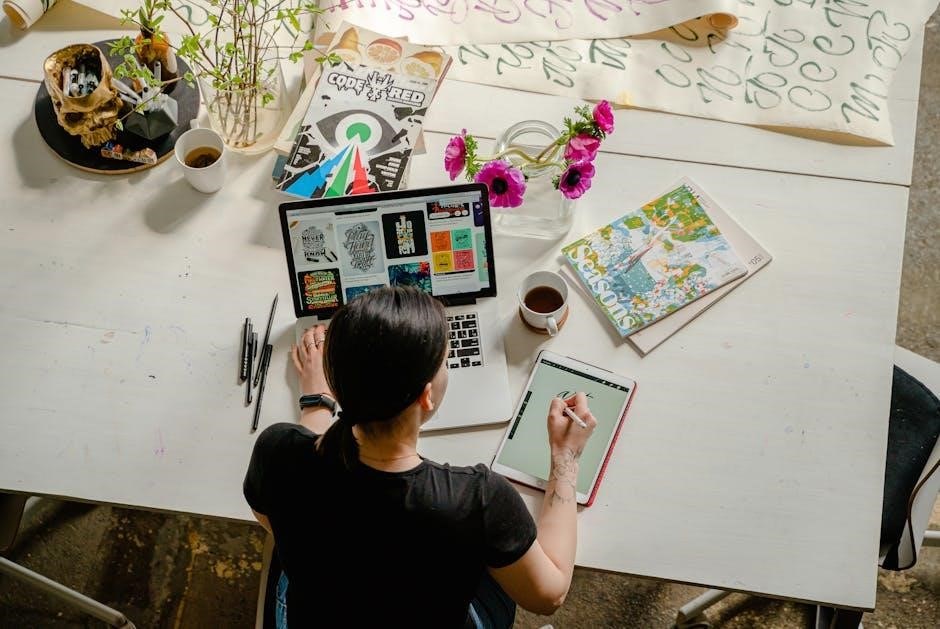
Understanding the Basics
Before diving into advanced features, it’s crucial to grasp the fundamental aspects of the SDS100. This section explores key elements necessary for optimal operation and familiarizes you with the scanner’s core functionalities.
Key Features of the SDS100
The Uniden SDS100 stands out with its True I/Q receiver, delivering superior simulcast performance and weak signal reception. It also boasts Close Call RF Capture technology, instantly tuning to nearby transmissions. Meeting JIS4/IPX4 standards, the SDS100 offers weather resistance, ensuring durability in various conditions. The scanner utilizes the HomePatrol database, allowing easy access to a vast library of frequencies and systems.
Users can create and manage Favorites Lists, customizing their scanning experience. Sentinel software further enhances programming capabilities. The SDS100’s intuitive interface and comprehensive features make it a powerful tool for monitoring radio communications. This scanner provides a user-friendly yet sophisticated experience.
True I/Q Technology

True I/Q technology, a defining feature of the Uniden SDS100, revolutionizes scanner performance. Unlike traditional scanners, the SDS100 directly samples the radio frequency (RF) spectrum, capturing a wider range of signals with greater accuracy. This results in superior decoding of digital signals, especially in simulcast environments where multiple transmitters broadcast the same signal.
The improved signal processing enhances weak signal reception, allowing users to monitor distant or faint transmissions. True I/Q significantly reduces errors and improves audio clarity. This advanced technology sets the SDS100 apart, offering unparalleled scanning capabilities and a more reliable monitoring experience, making it ideal for demanding users.
Close Call RF Capture
The SDS100’s Close Call RF Capture technology automatically detects and tunes to nearby radio transmissions. This feature is invaluable for quickly identifying and monitoring local activity, such as public safety communications or amateur radio operations. When enabled, the scanner continuously scans for strong RF signals in its immediate vicinity.
Upon detecting a signal, the SDS100 will lock onto the frequency, allowing you to listen to the transmission. Close Call is particularly useful in unfamiliar locations or during emergencies when immediate situational awareness is crucial. This feature simplifies the process of discovering and monitoring new or unknown radio frequencies without manual searching. It’s a powerful tool for real-time monitoring.
Weather Resistance (JIS4/IPX4 Standards)
The Uniden SDS100 is designed to withstand challenging environmental conditions, meeting JIS4/IPX4 standards for water resistance. This rating signifies that the scanner is protected against splashing water from any direction, making it suitable for outdoor use in light rain or damp environments. This level of protection ensures the device remains functional and reliable even when exposed to moisture.
While the SDS100 is water-resistant, it is not fully waterproof and should not be submerged in water. The JIS4/IPX4 rating provides peace of mind during outdoor activities, protecting against accidental splashes and light rain. Users can confidently operate the scanner in various weather conditions without significant worry about water damage, adding to the device’s durability and versatility.

Operating the SDS100
This section covers the practical aspects of using your Uniden SDS100 scanner. Learn about initial setup, volume adjustments, location settings, and how to manage hold keys for efficient scanning.
Initial Setup and Configuration
Before using your Uniden SDS100, proper initial setup and configuration are crucial. Begin by ensuring the unit is completely turned off. Then, press and hold the specified button to initiate the power-on sequence, observing the loading screens as the device initializes. Upon startup, familiarize yourself with the menu options for basic customization. It is recommended to set your location for optimal database functionality; this ensures that the scanner prioritizes local channels.
Adjust the display settings to your preference, including brightness and contrast for comfortable viewing. For optimal audio reception, set the squelch level appropriately, starting around 2, and adjust the volume to a comfortable level. Review the user manual for detailed instructions to ensure correct usage.
Setting Location for Database Use
To fully leverage the SDS100’s capabilities, setting your location is paramount for effective database utilization. This allows the scanner to prioritize channels and frequencies relevant to your immediate area. To initiate, press the ‘Menu’ button on your device. Then, navigate to the ‘Set Scan Selection’ option and confirm by pressing ‘E/yes’. The scanner will prompt you to input your location information.
You can typically input this information through ZIP code, city, or GPS coordinates, depending on the specific model and software version. Accurate location data is essential for accessing the HomePatrol database and creating customized favorites lists. Once the location is set, the SDS100 can intelligently scan for local transmissions, enhancing your monitoring experience. Don’t forget to read “Understanding Range” for more information.
Adjusting Volume and Squelch
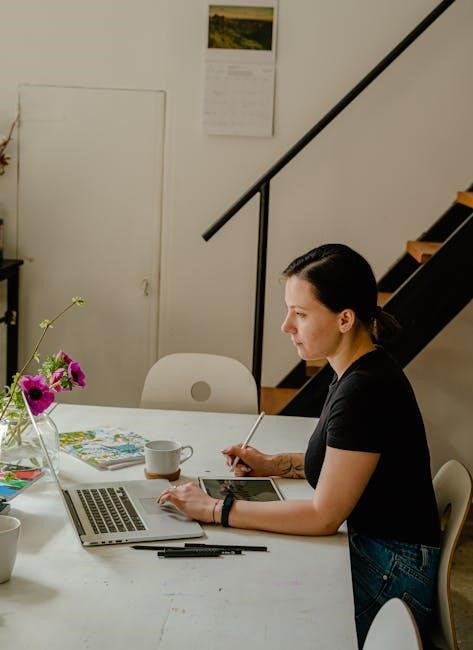
Properly adjusting the volume and squelch settings on your Uniden SDS100 is crucial for clear and efficient monitoring. The volume control, typically a knob or button on the side of the scanner, regulates the audio output level. Adjust it to a comfortable listening level, ensuring you can clearly hear transmissions without distortion.
Squelch, on the other hand, controls the threshold at which the scanner opens the audio. Increasing the squelch level requires a stronger signal to break through, reducing unwanted static and noise. However, setting it too high might cause you to miss weak signals. A squelch level of 2 is often recommended as a starting point. Experiment with slight adjustments to find the optimal balance between eliminating noise and receiving desired transmissions. This ensures a pleasant and informative scanning experience.
Adding and Removing Hold Keys
Hold keys are a useful feature on the Uniden SDS100, allowing you to temporarily lock onto specific channels or systems of interest. Adding a hold key lets you focus on a particular transmission or activity, preventing the scanner from cycling through other programmed frequencies. To add a hold key, typically you select the channel or system you want to monitor and then press a designated button, often labeled “Hold” or “Lock.”
Removing a hold key returns the scanner to its normal scanning operation, allowing it to resume cycling through all programmed channels. The process for removing a hold key generally mirrors the process for adding one: select the held channel or system and press the same designated “Hold” or “Lock” button. This toggles the hold function, releasing the scanner to continue scanning. Mastering hold keys enhances your ability to monitor specific communications effectively.

Programming the SDS100

Programming the SDS100 involves utilizing the HomePatrol database, creating favorites lists, and leveraging Sentinel software. These methods enable customized scanning experiences tailored to specific user needs and interests.
Using the HomePatrol Database
The HomePatrol database is an essential resource for SDS100 users, offering a comprehensive collection of radio system information. To effectively utilize this database, start by setting your location within the scanner’s settings. This ensures that the scanner can accurately access and prioritize relevant local channels and frequencies. Access the ‘Set Scan Selection’ menu by pressing the Menu button and selecting ‘E/yes’.
Navigating the database allows you to select specific systems or channels you want to monitor. Remember to familiarize yourself with the scanner’s range limitations for optimal reception. Regularly updating the database via Sentinel software ensures you have the latest information for accurate scanning. The database simplifies the process of finding and monitoring desired radio communications.

Creating and Managing Favorites Lists
Favorites Lists are custom groupings of channels, systems, or sites that allow you to prioritize and quickly access specific radio communications. Creating Favorites Lists in your SDS100 scanner is a key step in tailoring the device to your monitoring needs. Use the Sentinel software to create, edit, and manage these lists. You can add or remove channels, set priority levels, and customize alert settings for each Favorites List.
Organize your lists by location, interest, or any other criteria that suits your preferences. Ensure you regularly update your Favorites Lists to reflect changes in radio systems or your monitoring needs. This customization enhances the scanner’s utility, making it easier to pinpoint desired communications and filter out unwanted transmissions. The Easier to Read manual offers additional guidance on optimizing your Favorites Lists.
Using Sentinel Software
Sentinel software is the essential companion for your Uniden SDS100 scanner. It allows you to manage and update the scanner’s database, program settings, and create custom configurations. With Sentinel, you can download the latest database updates, ensuring you have access to the most current radio system information. The software also enables you to create and manage Favorites Lists, which are custom groupings of channels and systems tailored to your specific monitoring interests.
Sentinel simplifies the process of programming your scanner, offering a user-friendly interface for configuring various settings, including location, squelch, and alert preferences. You can also use Sentinel to back up your scanner’s configuration, ensuring you don’t lose your settings. Furthermore, the software allows you to download your profile from the scanner, edit, save, and upload new profiles back to the device, streamlining the customization process.

Troubleshooting
Encountering issues with your SDS100? This section addresses common problems, offering solutions and resources. We’ll guide you through range issues and finding helpful manuals for easier troubleshooting.
Finding the Easier to Read Manual (SDS100/200)
Navigating the Uniden SDS100 or SDS200 can be simplified with the “Easier to Read Manual,” a valuable resource for both beginners and experienced users. This manual offers a conversational style, breaking down complex features and programming steps into understandable terms. It details how to effectively use the scanners and how to program them for your local area, providing practical guidance.
The easier to read guide is particularly helpful in understanding the settings, menus, filters, and weather options available on both models. If you’re looking for a user-friendly approach to mastering your SDS100/200, this manual is an excellent choice.
Seek out this manual to enhance your experience with the SDS scanners.
Understanding Range
A crucial aspect of utilizing your Uniden SDS100 effectively involves understanding its operational range. The range of your scanner is influenced by several factors, including antenna quality, surrounding terrain, and signal strength of the transmitting source. Before fully utilizing the HomePatrol Database, it is important to understand range.
Open, unobstructed areas generally provide the best reception, while buildings and geographical features can impede signals. Experimenting with different antenna positions and locations can significantly improve the reception quality. Also, be aware of the signal type you are trying to receive, as different signals have varying propagation characteristics.
Consider external antennas to extend the scanner’s range and improve its ability to pick up distant or weak signals. By carefully considering these factors, you can optimize your SDS100’s performance and expand its usable range.

Additional Resources
Explore supplementary materials for your SDS100 scanner. Access manuals in multiple languages, like Spanish and French, and delve into the Waterfall Feature Guide for advanced functionalities, enhancing your scanner experience.
Available Manuals (English, Spanish, French)
To cater to a diverse user base, the Uniden SDS100 scanner offers comprehensive manuals in English, Spanish, and French. These manuals provide detailed instructions and explanations of the scanner’s features, functions, and operation. The English manual, “SDS100om.pdf,” serves as the primary resource for understanding the scanner’s capabilities. Spanish-speaking users can refer to “SDS100om_SP.pdf,” while French-speaking users can utilize “SDS100om_FR.pdf” for guidance. These manuals ensure that users, regardless of their language preference, can effectively operate and troubleshoot the SDS100 scanner. Furthermore, the “SDS100Waterfallom.pdf” provides specific details on the Waterfall feature.
Waterfall Feature Guide
The SDS100 scanner includes a Waterfall feature, a powerful tool for visually analyzing radio signals. This feature graphically displays radio frequency activity over time, allowing users to identify and monitor signals effectively. The “SDS100Waterfallom.pdf” manual provides specific instructions on how to use and interpret the Waterfall display. This guide explains how to adjust settings to optimize the display for different signal environments. It also covers how to identify signal patterns and track signal changes over time. Understanding the Waterfall feature enhances the user’s ability to analyze and monitor radio communications, making the SDS100 a valuable tool for radio enthusiasts.