Editing signed PDFs is often necessary for corrections or updates, but it requires careful handling to maintain document integrity and legality. Tools like Adobe Acrobat, EaseUS PDF Editor, or online platforms allow users to modify content, remove signatures, or redact sensitive information while preserving the original document’s intent. Understanding the process ensures that changes are made responsibly, balancing flexibility with security.
1.1 Why Edit a Signed PDF?
Editing a signed PDF is often necessary for corrections, updates, or redacting sensitive information. It allows users to modify content, remove or update signatures, or add new details without recreating the document. Common reasons include fixing errors, updating outdated information, or removing confidential data. Additionally, editing enables users to add annotations, watermarks, or new signatures, ensuring the document remains accurate and relevant. However, it’s crucial to do so responsibly, as altering a signed PDF can raise legal concerns if not handled properly. The goal is to maintain document integrity while addressing specific needs or updates.
1.2 Understanding Digital Signatures and PDFs
Digital signatures are electronic cryptographic techniques used to validate the authenticity and integrity of a PDF document. When a PDF is signed, it ensures that the content hasn’t been altered since the signature was applied. PDFs are widely used for their portability and security features. However, editing a signed PDF requires careful consideration, as modifications can invalidate the signature. Understanding how digital signatures work is essential to maintain document security and legality. This knowledge helps users navigate the editing process responsibly, ensuring that any changes comply with legal and technical standards. Proper handling preserves both the document’s integrity and its legal validity.
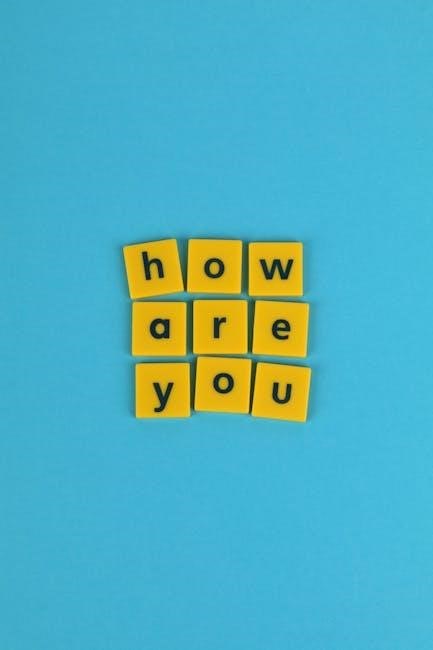
Tools and Software for Editing Signed PDFs
Various tools like Adobe Acrobat Pro DC, EaseUS PDF Editor, PDFgear, and Sejda enable editing signed PDFs. Built-in OS tools like Preview for Mac also offer basic editing capabilities.
2.1 Adobe Acrobat Pro DC
Adobe Acrobat Pro DC is a powerful tool for editing signed PDFs, offering advanced features to modify content while maintaining document integrity. It allows users to remove digital signatures, make edits, and re-sign documents seamlessly. With its robust editing capabilities, Acrobat Pro DC ensures that changes are made responsibly, preserving the original intent of the document. Its compatibility with various operating systems and robust security features make it a reliable choice for handling sensitive PDFs, ensuring that edits are both flexible and secure.
2.2 Third-Party PDF Editors (e.g., EaseUS PDF Editor)
Third-party PDF editors, such as EaseUS PDF Editor, provide cost-effective alternatives for editing signed PDFs. These tools allow users to add text, images, and annotations, as well as remove digital signatures, enabling modifications while maintaining document integrity. They often include redaction features for sensitive information and support re-signing after edits. EaseUS PDF Editor, in particular, offers a user-friendly interface and robust editing capabilities, making it a popular choice for those seeking affordable solutions to edit signed PDFs without compromising on functionality or security.
2.3 Online PDF Editors (e.g., Sejda, PDFgear)
Online PDF editors like Sejda and PDFgear offer convenient solutions for editing signed PDFs. These tools allow users to upload documents directly in their browsers, enabling modifications such as text edits, redactions, and signature management. While some may require removing the digital signature to make changes, others provide features to bypass or re-sign the document post-editing. Sejda and PDFgear are known for their user-friendly interfaces and robust editing capabilities, making them excellent choices for those seeking efficient and accessible ways to edit signed PDFs without compromising on functionality or security.
2.4 Built-in OS Tools (e.g., Preview for Mac)
Built-in OS tools like Preview for Mac provide basic editing capabilities for signed PDFs. Users can open the document, annotate, and even redact sensitive information using the toolbar options. While these tools may not support advanced features like signature removal or direct content editing, they are ideal for simple modifications. For instance, Preview allows users to add text, highlight sections, and save changes. However, editing a signed PDF may require removing the signature first, which can be done by right-clicking it and selecting delete. These tools are convenient for quick adjustments but may lack the robust functionality of dedicated PDF editors like Adobe Acrobat.

Methods to Edit a Signed PDF
Common methods include using Adobe Acrobat, third-party software, or converting PDFs to editable formats like JPEG or Word. Tools like PDFgear and EaseUS enable direct edits, while removing signatures or redacting sensitive information ensures document integrity. These approaches allow users to modify content effectively while maintaining the original document’s intent and legality, providing flexible solutions for various editing needs.
3.1 Using Adobe Acrobat Pro DC
Adobe Acrobat Pro DC offers robust tools for editing signed PDFs. Open the document, right-click the signature to remove it, then edit content freely. Use the Certify option to lock the PDF after edits. The software supports text editing, page extraction, and redaction. For complex changes, convert the PDF to Word or Excel, edit, and re-save as PDF. Acrobat ensures document integrity and allows re-signing after edits. Its user-friendly interface makes it ideal for both basic and advanced modifications, maintaining security and professionalism throughout the process. This method is highly recommended for precise and legally compliant edits.
3.2 Using Third-Party Software
Third-party software like EaseUS PDF Editor, PDFgear, and Sejda offers versatile solutions for editing signed PDFs. These tools allow users to add text, images, or redact content without requiring Adobe Acrobat. Open the PDF, remove the signature if needed, and make edits directly. Some tools support converting PDFs to editable formats like Word or JPEG for easier modifications. Online editors like Canva are ideal for design-focused edits, while built-in OS tools like Preview for Mac provide basic editing capabilities. These alternatives are cost-effective and user-friendly, making them suitable for both simple and complex edits, though they may lack advanced features compared to Adobe Acrobat.
3.3 Converting PDF to Editable Formats (e.g., JPEG, Word)
Converting a signed PDF to an editable format like JPEG or Word is a common method for making changes. Tools like PDFgear or online converters allow users to export the PDF as an image or document. Once converted, edits can be made using image editors or word processors. For example, converting to JPEG enables editing with tools like Canva, while converting to Word allows text modifications. After editing, the file can be saved and reconverted to PDF. This method is useful for design-focused edits but may reduce quality or require re-signing the document after conversion. Ensure the final PDF maintains its professional integrity.
3.4 Removing Digital Signatures
Removing digital signatures is a critical step in editing signed PDFs. If you have the original digital ID used to sign the document, tools like Adobe Acrobat or third-party editors allow you to delete the signature. Right-clicking on the signature in Acrobat often provides an option to remove it. For users without the digital ID, alternative methods involve converting the PDF to an editable format or using online tools to bypass the signature. However, legal implications must be considered, as altering a signed document can affect its validity. Ensure you have authorization before proceeding with any modifications.
3.5 Redacting Sensitive Information
Redacting sensitive information in a signed PDF is essential to protect confidentiality. Tools like Adobe Acrobat offer features to permanently remove or obscure text and images. Use the “Redact” tool in Acrobat to select and delete sensitive content. Third-party software like PDFgear also supports redaction. Ensure redacted areas are fully covered and cannot be reversed. For high-security needs, convert the PDF to an image format like JPEG before redacting. Always review the document after redaction to confirm no sensitive data remains visible. This step is crucial for maintaining privacy and compliance in edited PDFs.
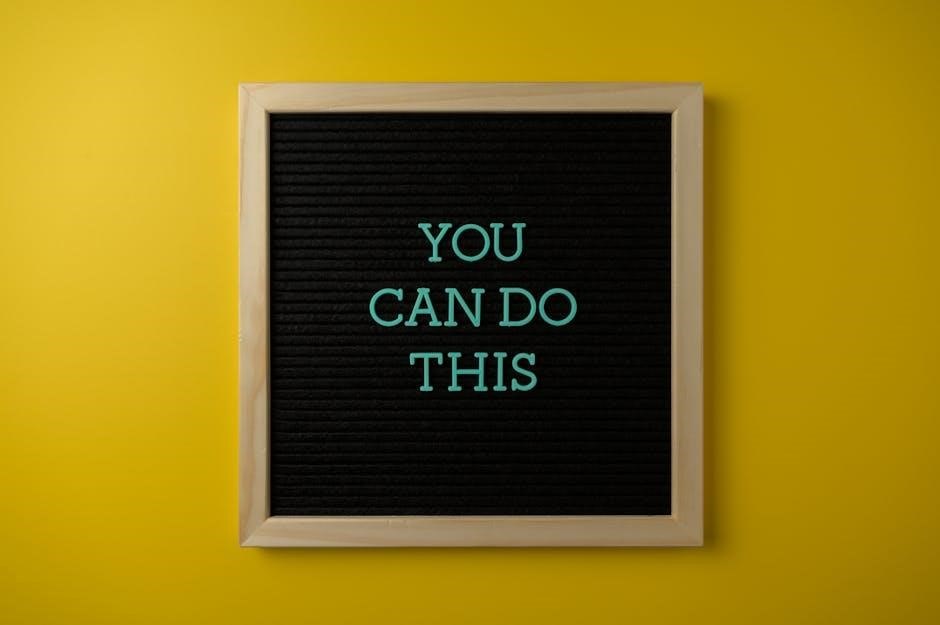
Legal and Technical Considerations
Editing signed PDFs raises legal concerns, as alterations may invalidate documents. Ensure you have authorization to make changes. Technically, removing signatures allows edits, but always verify document integrity and re-sign if possible to maintain authenticity and compliance.
4.1 Legal Implications of Editing Signed PDFs
Editing a signed PDF can have serious legal consequences, as it may render the document invalid or fraudulent. Digital signatures are legally binding, and tampering with them can lead to legal disputes or penalties. Always ensure you have the authority to make changes and that the document’s integrity is maintained. If you are the signer, removing your signature may be permissible, but third-party signatures typically require explicit consent. Legal frameworks vary by jurisdiction, so understanding local laws is crucial before making any edits to a signed document.

4.2 Technical Limitations of Editing Signed PDFs
Editing signed PDFs poses technical challenges, such as removing or invalidating digital signatures, which can render the document unauthenticated. Some PDFs are locked after signing, preventing further edits without permission. Tools like Adobe Acrobat or third-party software may struggle with complex layouts or encrypted files. Additionally, converting PDFs to editable formats like Word or JPEG can lead to formatting issues or loss of original structure. While workarounds exist, they often require advanced technical skills, and changes may leave traces, potentially compromising the document’s integrity or security features. Understanding these limitations is crucial for successful and ethical editing of signed PDFs.

Step-by-Step Guide to Editing a Signed PDF
Open the PDF in Adobe Acrobat or a compatible editor. Remove the digital signature if necessary. Make desired edits to the content. Re-save and re-sign the document if required.
5.1 Opening the Signed PDF in Adobe Acrobat
To edit a signed PDF, start by opening it in Adobe Acrobat. Launch Acrobat and select File > Open to locate your PDF. If the document is password-protected, enter the password to unlock it. Once open, you’ll see the PDF content. Note that some editing features may be restricted due to the digital signature. To proceed, you may need to remove the signature or use specific tools designed for editing signed documents. Ensure you have the necessary permissions to make changes, as altering a signed PDF can have legal implications. Acrobat’s tools will guide you through the process responsibly.
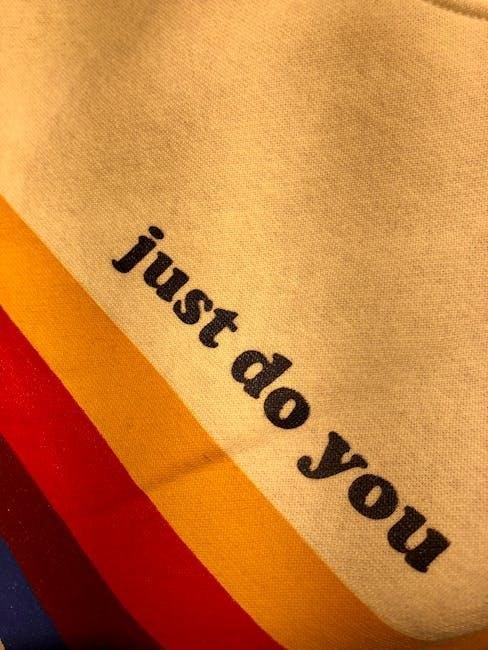
5.2 Removing the Digital Signature
To remove a digital signature in Adobe Acrobat, open the PDF and locate the signature field. Right-click on the signature and select Delete. This action removes the signature, allowing you to edit the document. Note that deleting a signature may have legal implications, as it alters the document’s authenticity. After removing the signature, save the file using File > Save As to preserve your changes. Ensure you have permission to modify the document, as unauthorized changes can invalidate its legal standing. Always proceed with caution when altering signed PDFs.
5.3 Making Edits to the PDF Content
After removing the digital signature, you can edit the PDF content using tools like Adobe Acrobat or third-party editors. Select the Edit Text & Images tool to modify text, adjust fonts, or resize elements. For adding new content, use the Add Text feature to create editable text boxes. You can also insert images or annotations to enhance the document. Ensure all changes align with the original intent to maintain professionalism. After making edits, review the document for clarity and accuracy. Finally, save your changes by selecting File > Save As to preserve the updated PDF. Always verify that your edits are authorized to avoid legal issues.
5.4 Re-Signing the Edited PDF
After making your edits, re-signing the PDF is essential to ensure its authenticity. Open the document in Adobe Acrobat and navigate to the Tools menu, selecting Fill & Sign. Choose Place Signature and select an appropriate method, such as typing your name or using a digital ID. Ensure the signature field is placed correctly. If you have a digital certificate, import it into your editor to validate the signature. Once signed, save the PDF to secure the changes. Always verify that the signature is legally recognized and that the document complies with relevant regulations to maintain its validity and enforceability.

Alternative Methods for Editing PDFs
Alternatives include using Google Drive for basic edits, Canva for design-focused adjustments, or printing and re-scanning the PDF to bypass restrictions, ensuring flexibility in document modification.
6.1 Using Google Drive for Basic Edits
Google Drive offers a straightforward way to edit PDFs by converting them to Google Docs. Upload the PDF, right-click, and select Open with Google Docs. Edit text, add comments, or make minor adjustments. After editing, download the document as a PDF. While this method doesn’t support advanced features like digital signatures, it’s ideal for basic text edits. Note that converting may remove formatting, so it’s best for simple adjustments. This method is free, accessible, and works well for collaborative edits, making it a practical solution for users needing quick, uncomplicated PDF modifications without specialized software.
6.2 Using Canva for Design-Focused Edits

Canva is an excellent choice for design-focused edits, offering a user-friendly interface for creative adjustments. Upload your PDF to Canva, where it will be converted to an editable format. Add images, text, or custom designs to enhance the document’s visual appeal. While Canva doesn’t support direct editing of signed PDFs, you can use it to create a new version with a professional look; Note that this method may not preserve the original digital signature, so it’s best for aesthetic or layout changes rather than legal document adjustments. It’s a great tool for blending creativity with functionality in your PDF edits.
6.3 Printing and Re-Scanning the PDF
Printing and re-scanning a signed PDF is a practical workaround for editing. Print the document on paper, make manual edits, and scan it back as a new PDF. While this method removes the digital signature, it allows you to bypass editing restrictions. Use a high-quality printer and scanner to maintain clarity. Note that this approach may slightly reduce image quality and is best for minor adjustments. It’s a simple, low-tech solution for users without access to advanced software, though it lacks the precision of digital tools. This method is ideal for quick fixes or when other editing options are unavailable.

Best Practices for Editing Signed PDFs
Always verify the legality of edits to maintain document validity. Use authorized tools like Adobe Acrobat or trusted third-party software to ensure integrity. After editing, re-sign the PDF if possible, and protect it from future alterations to preserve authenticity and security;
7.1 Avoiding Unauthorized Changes
To maintain document integrity, ensure only authorized individuals edit signed PDFs. Always verify the legitimacy of edits and obtain proper permissions. Use secure tools like Adobe Acrobat or trusted third-party software to prevent unauthorized alterations. Be aware that modifying a signed PDF without authorization can lead to legal consequences, as it may invalidate the document. Employ technical safeguards, such as passwords or encryption, to protect the PDF from unintended changes. Regularly review and update security settings in your PDF editor to ensure compliance with legal and ethical standards. This approach helps preserve the authenticity and trustworthiness of the document.
7.2 Maintaining Document Integrity
Maintaining document integrity is crucial when editing signed PDFs to ensure authenticity and trustworthiness. Use tools like Adobe Acrobat or EaseUS PDF Editor, which provide features to track changes and preserve the original content’s intent. Avoid altering text or data that could compromise the document’s validity. Always work on a copy of the PDF to retain the original signed version. Employ version control to clearly differentiate between the original and edited versions. This approach ensures transparency and maintains the integrity of the document, even after necessary edits are made.
7.3 Protecting PDFs from Future Edits
To protect PDFs from future edits, employ encryption or password protection using tools like Adobe Acrobat or EaseUS PDF Editor. These tools allow you to set permissions that restrict editing, printing, or copying. Flattening layers and removing editable elements ensures changes cannot be easily altered. Additionally, using certified locks or digital certificates can add security, preventing unauthorized modifications. By implementing these measures, you safeguard the document’s integrity and ensure it remains tamper-proof, maintaining its authenticity and reliability for future reference.
Editing a signed PDF requires careful consideration of legal, technical, and ethical factors. While tools like Adobe Acrobat, EaseUS PDF Editor, and online platforms offer solutions, maintaining document integrity is crucial. Always ensure authorization before making changes and use security features like encryption to protect PDFs from future edits. By following best practices and understanding the limitations, you can edit signed PDFs responsibly while preserving their authenticity and legality. This ensures that the document remains reliable and secure for its intended purpose, balancing flexibility with accountability.