HyperHDR and ESP32 SPI Tutorial
This tutorial guides you through setting up HyperHDR with an ESP32 microcontroller for fast LED strip control using the SPI communication protocol․ Learn about HyperSPI, AWA protocol, and optimize performance for vibrant ambient lighting․
Introduction to HyperHDR and its benefits
HyperHDR is an open-source ambient lighting implementation renowned for creating immersive lighting experiences synchronized with on-screen content․ It analyzes video and audio streams, translating them into dynamic LED color changes that extend the visuals beyond the display․ This enhances media consumption by creating a more engaging and atmospheric environment․ Key benefits include heightened immersion, reduced eye strain in darker viewing conditions, and customization options to tailor the lighting effects to personal preferences․ HyperHDR supports various hardware platforms, including the versatile ESP32 microcontroller․ This allows for flexible and cost-effective solutions for controlling addressable LED strips like WS2812B and SK6812․ Utilizing the ESP32 with HyperHDR opens doors to advanced features like multi-segment control and custom pinouts, offering granular control over your ambient lighting setup․ The combination of HyperHDR’s sophisticated software and the ESP32’s hardware capabilities provides a powerful and adaptable platform for creating captivating ambient lighting displays․ This tutorial focuses on leveraging the speed and efficiency of the SPI communication protocol with the ESP32, enabling a responsive and dynamic lighting experience․
Setting up the ESP32 for SPI Communication
Preparing the ESP32 for SPI communication involves several key steps․ First, install the ESP32 board support within the Arduino IDE or PlatformIO, enabling access to the necessary libraries and functions․ Next, select the appropriate SPI pins on the ESP32; these are typically pre-defined, but custom pins can be configured for specific hardware requirements․ Then, install the necessary libraries for SPI control and LED strip management, such as the NeoPixelBus library for WS2812B or FastLED for other LED types․ Configure the SPI clock speed appropriately, balancing speed and stability․ Higher speeds offer better responsiveness but might introduce data corruption if the hardware limits are exceeded․ Finally, upload the firmware to the ESP32, ensuring the code correctly initializes the SPI peripheral and configures the LED strip parameters like the number of LEDs and data pin․ Verify the serial output for any error messages during the upload and initialization process․ With these steps completed, the ESP32 will be ready to receive and process data from HyperHDR via SPI, translating the information into dynamic lighting effects․
Connecting the LED Strip to the ESP32
Connecting your LED strip to the ESP32 requires careful attention to wiring and power considerations․ Begin by identifying the data input pin on your LED strip, often marked DI or DIN․ Connect this pin to the MOSI (Master Out Slave In) pin on the ESP32, which you configured during the ESP32 setup․ Ensure proper ground connection between the ESP32 and the LED strip․ A common ground is crucial for stable operation․ Powering the LED strip correctly is paramount․ High-density LED strips often require an external power supply to avoid overloading the ESP32․ Connect the positive and negative terminals of the power supply to the corresponding terminals on the LED strip․ Consider using a level shifter if your LED strip operates at a different voltage than the ESP32․ This protects the ESP32 from potential damage․ For example, if using a 5V LED strip with a 3․3V ESP32, a level shifter converts the data signal to the appropriate voltage․ Finally, if your LED strip has a separate clock input, connect it to the SCLK (Serial Clock) pin on the ESP32․ This synchronization signal ensures data is transmitted at the correct timing․ With these connections made, your LED strip is physically connected and ready to receive data from the ESP32․

HyperHDR Configuration for ESP32 SPI
Configuring HyperHDR for ESP32 SPI communication involves several key steps within the HyperHDR software․ First, select the appropriate LED device type․ Choose “ESP32” from the available options, ensuring compatibility with your hardware․ Next, specify the SPI communication method․ Select “HyperSPI” or “ESP32 SPI” depending on your chosen firmware and setup․ Configure the data rate or baud rate for the SPI connection․ A higher baud rate allows for faster data transmission, resulting in smoother and more responsive lighting effects․ However, excessively high rates can lead to instability․ A value around 20Mb is generally recommended for HyperSPI․ Specify the correct data and clock pins used on your ESP32․ This ensures HyperHDR transmits data to the correct pins on the microcontroller․ If using a level shifter, ensure its configuration within HyperHDR is correct․ This might involve specifying the voltage levels or enabling level shifting․ Finally, test the connection․ HyperHDR typically offers a test pattern or color selection tool․ This allows you to verify the communication and ensure the LED strip responds correctly to HyperHDR commands․ Fine-tune settings like brightness and color correction if needed․ With these configurations in place, HyperHDR is ready to send data to your ESP32-controlled LED strip․
Understanding the AWA Protocol for HyperSPI
The AWA (Advanced Wireless Ambilight) protocol is crucial for robust communication between HyperHDR and ESP32/ESP8266 over SPI for LED control․ It enhances the standard SPI by incorporating data integrity checks using Fletcher’s checksum․ This ensures accurate data transmission and minimizes the risk of corrupted LED output due to transmission errors, a common issue with high-speed SPI; AWA facilitates features like white channel calibration, crucial for accurate RGBW LED strips․ It allows fine-tuning the white balance, resulting in more natural and consistent white tones․ The protocol also provides diagnostic and performance data via the serial port, aiding in troubleshooting and optimization․ This data offers insights into communication speed, data integrity, and potential bottlenecks․ While HyperSPI leverages the speed of SPI, AWA introduces a handshake mechanism between the Raspberry Pi (master) and the ESP32 (slave)․ This handshake ensures proper initialization and synchronization, further enhancing stability․ Understanding AWA’s role in adding data integrity, calibration, and diagnostics to HyperSPI is vital for a reliable and high-performing ambient lighting setup․ This combination allows for the high-speed benefits of SPI while maintaining data accuracy and stability․
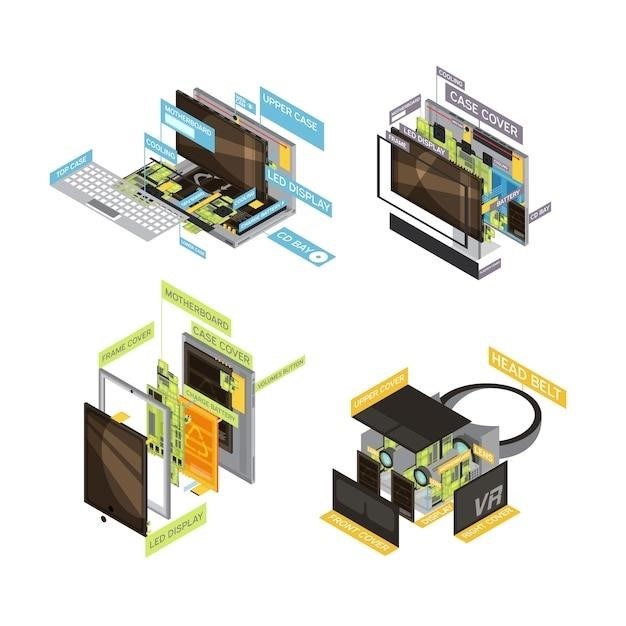
Implementing the SPI Bridge for HyperHDR Control
Implementing the SPI bridge involves configuring both HyperHDR and the ESP32․ Within HyperHDR, select the appropriate protocol (esp32 or esp8266) and a high baud rate for the serial communication․ On the ESP32 side, flash the appropriate firmware supporting the AWA protocol․ This firmware handles the communication between the ESP32 and the LED strip․ Connect the ESP32 to the Raspberry Pi via the SPI bus, ensuring correct wiring for MOSI, MISO, SCLK, and SS pins․ The Raspberry Pi acts as the SPI master, sending color data to the ESP32, which then drives the LEDs․ The bridge leverages the speed of SPI for faster refresh rates, improving responsiveness and smoothness of the ambient lighting․ HyperSPI, coupled with the AWA protocol, adds data integrity checks and diagnostic capabilities․ This ensures reliable communication and allows for troubleshooting potential issues․ Consider factors like the LED strip type (e․g․, SK6812, APA102) when selecting firmware․ Proper configuration of the bridge is crucial for achieving optimal performance and visual fidelity․ This bridge effectively transforms the ESP32 into a high-speed LED controller, enhancing the capabilities of HyperHDR․
Troubleshooting Common Issues
Troubleshooting HyperHDR and ESP32 SPI setups often involves checking connections, firmware, and configurations․ Verify the SPI wiring between the Raspberry Pi and ESP32, ensuring correct MOSI, MISO, SCLK, and SS pin assignments․ Incorrect wiring can lead to communication failures․ Confirm the ESP32 is flashed with the correct firmware supporting the AWA protocol and your specific LED strip type (e․g․, SK6812, APA102)․ Using outdated or incompatible firmware can cause unexpected behavior․ Within HyperHDR, double-check the selected protocol (esp32 or esp8266) and the baud rate․ An incorrect protocol or excessively high baud rate can disrupt communication․ Monitor the serial output for diagnostic messages, which can provide clues about errors․ If experiencing flickering or erratic LED behavior, investigate potential power supply issues․ Ensure the power supply is adequate for both the ESP32 and the LED strip․ Check for conflicts with other SPI devices on the Raspberry Pi․ If using multiple SPI devices, ensure proper configuration and addressing to avoid interference․ If issues persist, consult the HyperHDR documentation and community forums for further assistance․ Detailed logs and error messages can help pinpoint the root cause of problems․
Performance Tuning and Optimization
Optimizing HyperHDR and ESP32 SPI performance involves adjusting parameters for smooth and responsive ambient lighting․ Within HyperHDR, fine-tune the “Update frequency” to balance responsiveness and system load․ A higher frequency provides quicker reactions but consumes more resources․ Consider the processing capabilities of the Raspberry Pi and adjust accordingly․ For the ESP32, ensure a high but realistic baud rate is configured in HyperHDR, such as 25,000,000․ This maximizes data throughput, minimizing latency․ If using the HyperSPI bridge, aim for speeds over 20Mb for optimal performance․ Investigate the “Smoothing” settings in HyperHDR to reduce flickering or abrupt color changes․ Experiment with different smoothing levels to achieve the desired visual effect․ Ensure the ESP32’s SPI clock speed is appropriately configured for your LED strip․ Higher clock speeds increase data transfer rates but may require shorter wiring lengths to maintain signal integrity․ Consider using a dedicated level shifter if necessary, especially with longer LED strips or higher clock speeds․ Monitor CPU usage on both the Raspberry Pi and ESP32 to identify bottlenecks․ If either device is overloaded, consider reducing the update frequency or optimizing other system processes․ Experimentation and fine-tuning are key to achieving optimal performance․
Alternative LED Control Options with HyperHDR
While the ESP32 with SPI offers a robust solution, HyperHDR supports alternative LED control methods․ Directly driving LEDs from the Raspberry Pi is possible, although limited to SPI-compatible LEDs and requiring appropriate level shifters․ This eliminates the need for an external microcontroller but might strain the Raspberry Pi’s resources, particularly with large LED setups․ HyperHDR integrates with WLED, enabling control over ESP8266 or ESP32 devices running WLED firmware․ This provides access to WLED’s extensive effects and features, offering greater flexibility in lighting customization․ Philips Hue integration allows incorporating smart bulbs into the ambient lighting setup․ Synchronize Hue lights with on-screen colors, extending the immersive experience beyond the immediate TV area․ USB serial communication offers a high-speed alternative for ESP8266/ESP32/Pico control, incorporating data integrity checks with the AWA protocol․ This method provides reliable data transfer and simplifies setup compared to direct SPI connections․ Consider these alternatives based on your existing hardware, desired features, and complexity preferences․ Exploring different control options allows tailoring the setup to specific needs and maximizing the potential of HyperHDR’s versatile platform․
Advanced Topics⁚ Multi-Segment Support and Custom Pinouts
HyperHDR and the ESP32 offer advanced features like multi-segment support and custom pinouts for complex LED setups․ Multi-segment support divides the LED strip into individually controllable sections, enabling more granular lighting effects and accommodating intricate arrangements․ This is particularly useful for setups with multiple LED strips or uniquely shaped displays․ Custom pinouts allow adapting the ESP32’s SPI configuration to non-standard hardware or specific project requirements․ This flexibility provides compatibility with a wider range of LED controllers and hardware configurations․ Implementing these features often involves modifying firmware and configuration files, requiring a deeper understanding of the ESP32’s SPI peripherals and the HyperHDR platform․ Consult the HyperHDR documentation and community forums for specific instructions and examples․ These advanced capabilities enhance the versatility of HyperHDR, allowing for highly customized and dynamic ambient lighting solutions that cater to diverse project needs and hardware configurations․ Careful planning and configuration are crucial for successful implementation․